- Beth McClelland
- Posts
- Multimedia Notes in Capacities
Multimedia Notes in Capacities
My content will forever be available for free.
If you gain value from my content, please consider supporting my work with a tip 🤩
This article references a key Capacities use case of mine, house inspiration, but I provide a couple more examples, as I feel this particular intersection of interests is quite niche!
Disclaimer: I work for Capacities so have access to all features. This article is not part of my paid work for them. I just honestly love the product.
I’ve been obsessed with houses for as long as I can remember, specifically inspired by the Nancy Meyers dream that is Father of the Bride.
I’ve collected more inspiration pictures than I can count, as well as floorplans, drawings, scribblings, all sorts. But I’ve never had a good way to organise them, because, surprise surprise, files and folders aren’t particularly flexible. I can’t add a beautiful kitchen picture to the kitchen, vibe and colour folders in Onedrive. I have to choose one place. That doesn’t work for me.
Then I found PKM and it changed how I think about information and how I see the world. I started looking for better ways to organise the vast amounts of house inspiration I had and didn’t find the right combination until Capacities.

The reason it’s so powerful is that Capacities…
has tags not files/folders
treats media as first class citizens
What this means is you can add a good range of media types to Capacities and add notes to them directly, and you simply need to tag them to organise them.
Media notes
The ability to add notes to any object (bar PDFs) in Capacities, means you can link a specific piece of media to other notes in your space and therefore they’re fully part of your knowledge base, not just “extras” pasted into other notes. The image has its own identity, your weblinks have their own identity, your files have too.
Capacities deals with all of these media types very well:
Text
Images and Photos (including diagrams, charts, sketches, screenshots)
Audio Recordings
Links (you can embed some videos if they have a URL)
Files and Documents
For house inspiration this means you could link an inspiration picture to links for pieces you’ve sourced online to try and create the look, or you could link a youtube video showing how to DIY whatever is in a picture. You could add captions essentially to the images you’ve saved, say why you like them or what you want to take from them.
This means you can add context to what you’ve saved, turn it into something actionable rather than another image to scroll through.
 |  |
It’s not just houses though.
Say you’re a doctor/med student, you might have example images of x-rays/diseases, and you might want to add text to these images to explain what you can see. You could link the images to notes on conditions/diseases or medicines used to treat what you can see in an image. Those images can live in the relevant medical pages so your notes are richer, and remember you can access your notes on a specific image just by clicking on the image, as demonstrated below.
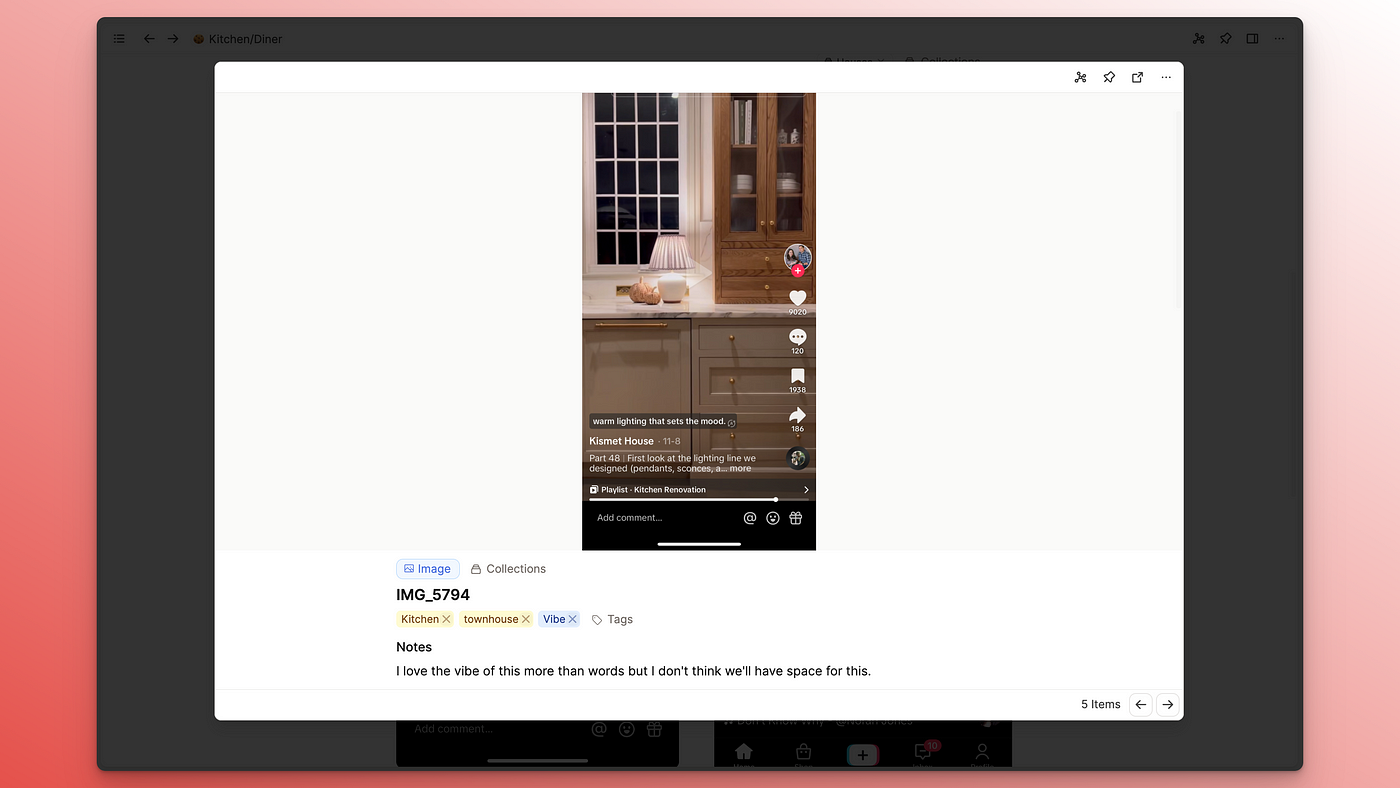
for example..
Similarly, I can imagine film fans watching Youtube videos about their favourite films or documentaries. You could turn the Youtube URL into a weblink and write your notes beneath it. Link to your pages about film techniques, or profiles on directors. Or if you like taking notes on videos at all, you can do that under a weblink entry.

Media doesn’t have to take a backseat in your notes with Capacities, each piece of media is its own entity with the ability to really be part of your knowledge base because you can add notes and links to it
Then all it takes to organise all these different types of media is tags.
Essentially, tags are the very simple solution to the problem I faced on Onedrive. I don’t need to think about images living in folders. I just need to create tags for every attribute I identify in a picture, and simply tag them. If I need to know what I haven’t tagged, I just open the object dashboard and go to the “not tagged” section and then I can easily process them.


I genuinely think this is game-changing. Useful, beautiful notes all easily organised with tags. Wonderful.
If you want to see any of this in action, check out my latest video. Again, related to houses but switch out images of kitchens for whatever images you save and hopefully there will be something of use in there!
Reply